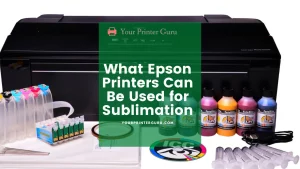Epson printers are best known for their exceptional printing qualities throughout the world. As we know that nothing in this materialistic world has perfection. So Epson printers are also not exceptional to that. In this article we will be discussing why printers are printing blank pages, what’s the remedy? So let’s start.
Whenever a printer starts producing blank pages it’s called a blank page error. The issue happens due to the low ink levels in the printer’s ink cartridge or incorrect printing settings on the Epson printer. So if you want to solve the problem with your Epson printer you will need to find out the possible reasons. We have tried to mention the important and main factors along with their solutions. Hope these factors and ways will help you find out the reason behind the misshape and solve the problem with your Epson printer.
Epson Printer Is Printing Blank Pages Solved

Primary things to check for fixing the issue:
- First of all check the location of the printer, whether it is located in a stable position or not.
- Then, look at the ink levels in the cartridges and re-fill them if necessary.
- You need to check the ink cartridge slot of the printer and if there has any yellow tape on it then remove it immediately.
- Make sure the paper that you are using is supported by Epson.
- Then, you need to check if there are any nozzles that are clogged or not. You will get to know it by “print a nozzle check pattern” commanding. Although cleaning the printer heads can also fix this issue.
- You need to be sure about the correct paper direction, format, size, and settings in the Epson settings before printing the documents.
- And finally always check the document that you are going to print, Whether it is blank or not by clicking “ print preview” option and eliminating it from the printing queue if you find any blank pages.
You need to check the cartridges of your Epson printer
The ink conditions can be checked in three possible conditions;
- First, if the level of ink is low then by simply refilling the ink cartridge one can solve the issue easily.
- Next, if one of the cartridges is out of ink then you need to change it and this will work as a wonder in case of blank printings.
- Third, in case the newly entered ink cartridge is not evacuating the ink then you need to remove the protective tapas from the cartridges simply for letting the ink evacuate.
Note: Cartridge tape should not be removed from any sharp object as because it could break down the ink cartridges.
You need to clean the blocked nozzles and the print heads of the printer
If the Epson printer starts printing blank pages, although you have changed the ink cartridges then you need to check if there has any clogging in the print heads by the command “ print a nozzle check pattern”. So before starting this, you need to ensure that the LCD screen of the printer isn’t indicating any kind of faults.
- First, you need to press the home button and choose the setup option on your Epson printer. Then you will be required to proceed toward the “Maintenance” option.
- Select the “print head nozzle check” option to check if there is any problem with the nozzle.
- Now, your printer will eventually check itself by printing pages and showing the four shaded networks, and informing you about the blockage of the nozzle.
- Here if you notice any holes or blackout lines then you need to select the “clean the print head” option and have to choose the “Proceed” button.
- Remember, never shut down or close the computer while the cleaning process, as this can harm the printer as well as the entire process.
- If the issue still persists after all these steps then you must visit your nearest Epson Customer Support for fixing.
You just cannot initiate the cycle of print head cleaning continuously as in an Epson printer it requires a rest of at least 6 months after one head cleaning. If this practice Executes without rest then it will damage your printer and it will start using a ton of cartridge ink.
Updating the driver of the printer
Epson printers need up-to-date drivers that help the printers to work efficiently. If the present driver is wrong then this may cause issues of error. We highly recommend you visit the Epson website support page from your device and download as per your device’s compatibility drivers by just selecting the operating system of your device from the drop-down menu.
The firmware update of your printer
In many cases, an updated firmware version can also be the reason for printing blank pages. So when the printer’s firmware is updated with the best version it will start working smoothly. If you don’t have the Epson Software update utility in your printer, then follow the steps-
- You can get it from the Epson website support page by choosing the version of your computer and by downloading it.
- Then click on the checkbox button to choose the system updater.
- After that click “install”.
- Then follow the instructions that are showing on your computer for further proceedings.
- Once you are done, you just need to press the “Finish” button.
Bottom Lines
So, only these few steps can simply solve the Epson printer’s blank page printing issue. If these troubleshooting steps don’t work then you need to contact Epson live chat option for further assistance. You can tell our experts about the problem and Epson ensures you give the best possible solution in no time and with full customer satisfaction.